Prerequisites
Before connecting GoHighLevel with OpenMic, make sure you have the following:- An active GoHighLevel account with access to the workspace you want to connect.
- An OpenMic account with at least one agent created.
- Access to the OpenMic Dashboard, where you can configure integrations and custom functions.
Step 1: Connect Your GoHighLevel Account
To begin, connect your GoHighLevel account from the OpenMic Dashboard.- Go to the Integrations section in your OpenMic Dashboard.
- Locate the GoHighLevel card.
- Click Connect GoHighLevel.
- A secure GoHighLevel login popup will appear.
- Log in and approve access to allow OpenMic to manage your GHL contacts.
During this step, OpenMic will request permission to access your GoHighLevel account so it can manage your contacts on your behalf.
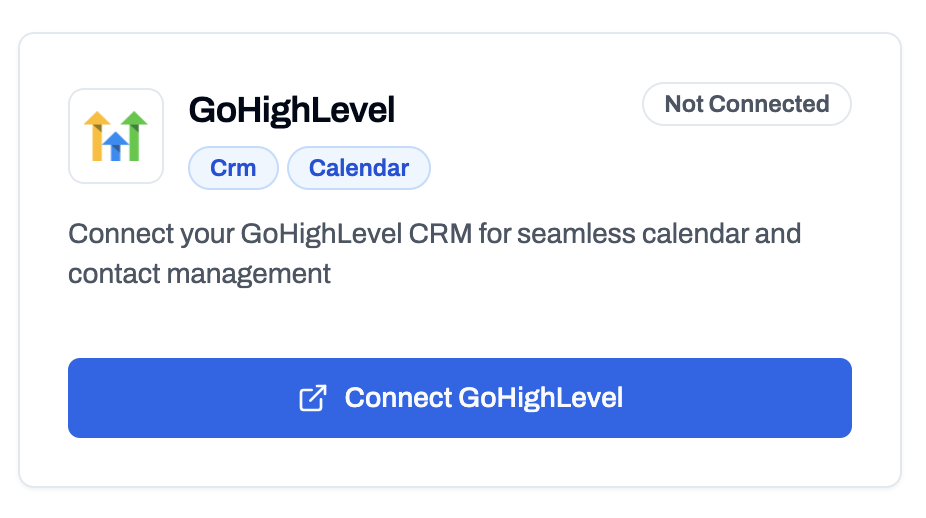
Connect GoHighLevel Integration
Step 2: Add GoHighLevel Tools to an Agent
Once connected, you can create GHL tools directly inside your agent’s settings.- Navigate to Dashboard → Simple Agents.
- Select or create an agent.
- Open the Custom Functions tab.
- Click Add Function.
- From the list, choose GoHighLevel Contact Get or GoHighLevel Contact Create.
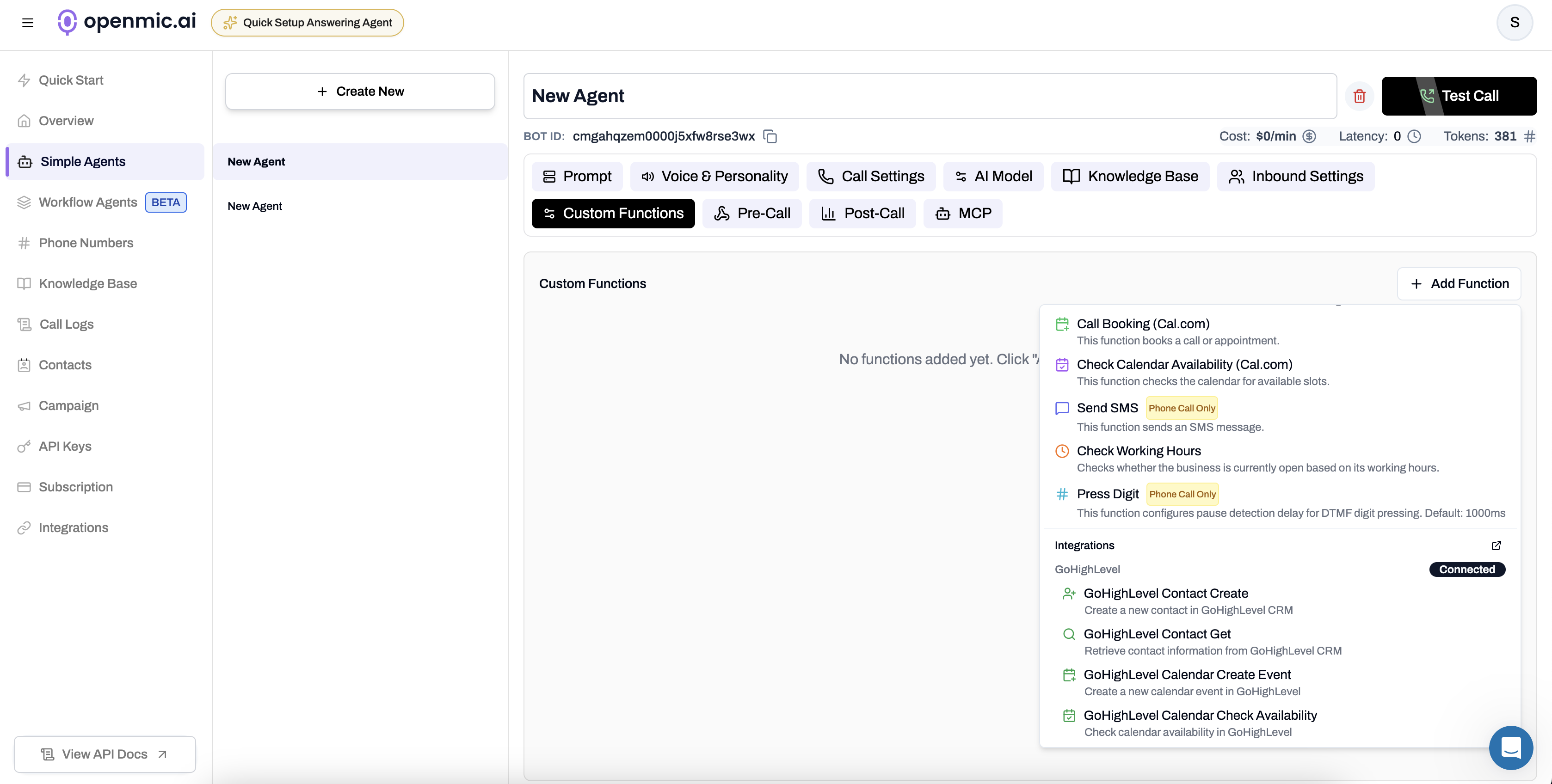
Select GoHighLevel Functions
-
For Create Contact or Get Contact, you’ll see a field labeled Test Phone Number (for web calls).
- During web call testing, you can enter a phone number manually here.
- During live calls, the caller’s number is used automatically.
- Click Create Function to add the selected tool to your current agent.
That’s it — no extra setup needed.
Once added, your agent can now create and fetch contacts in real time during calls.
Once added, your agent can now create and fetch contacts in real time during calls.
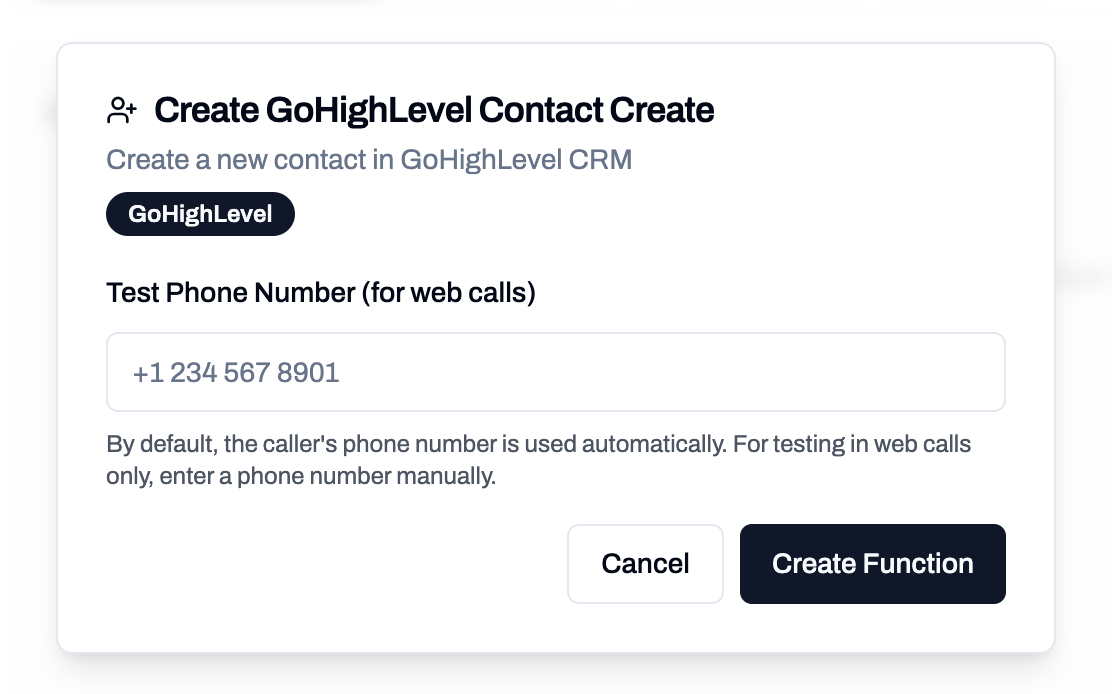
Create GoHighLevel Contact Function
Step 3: Configure Assistant System Prompt
After adding the GoHighLevel tools to your assistant, it’s important to provide a clear system prompt. This tells your assistant how and when to use each GoHighLevel tool during conversations. Here’s a simple example you can use or modify:Currently, only the Get Contact and Create Contact tools are functional.
Features related to checking availability and scheduling or booking appointments are not yet active, as calendar support is still being added. These capabilities are coming very soon.
Features related to checking availability and scheduling or booking appointments are not yet active, as calendar support is still being added. These capabilities are coming very soon.
Tool Configurations
GoHighLevel Get Contact Tool
This tool helps the assistant check if the caller already exists in your GoHighLevel account. It prevents duplicates and allows the agent to pull up existing contact details quickly. Inputphone: The phone number of the caller to look up in GoHighLevel.
GoHighLevel Create Contact Tool
This tool lets the assistant add a new contact in GoHighLevel when no existing record is found. It’s used for new callers or leads that aren’t already saved. InputfirstName: The contact’s first name.lastName: The contact’s last name.email: The contact’s email address.phone: The contact’s phone number.

