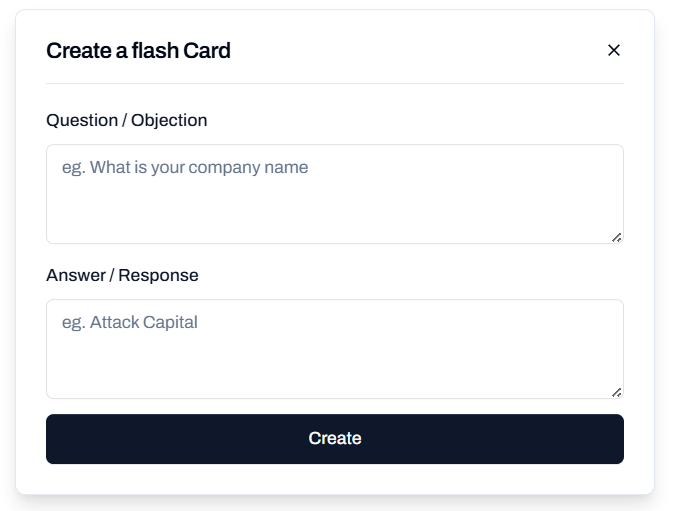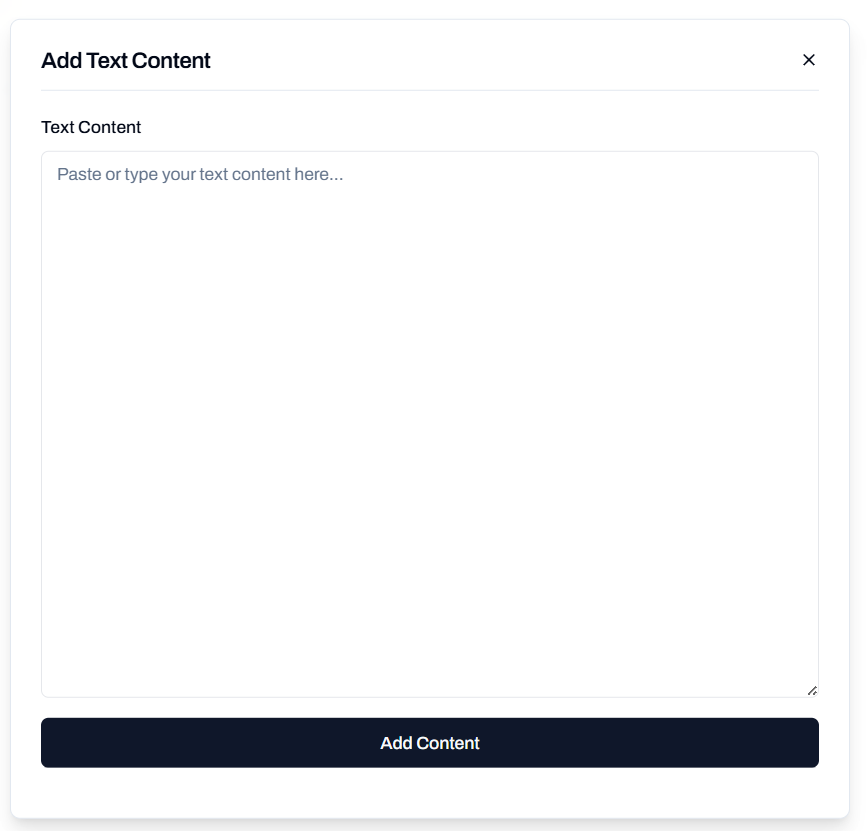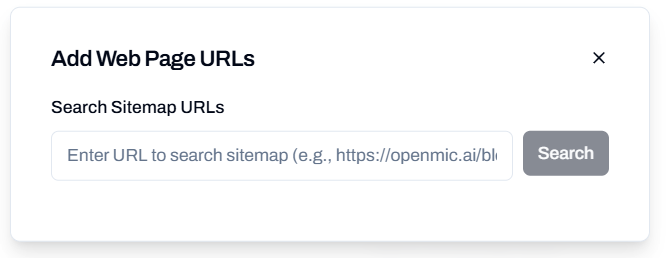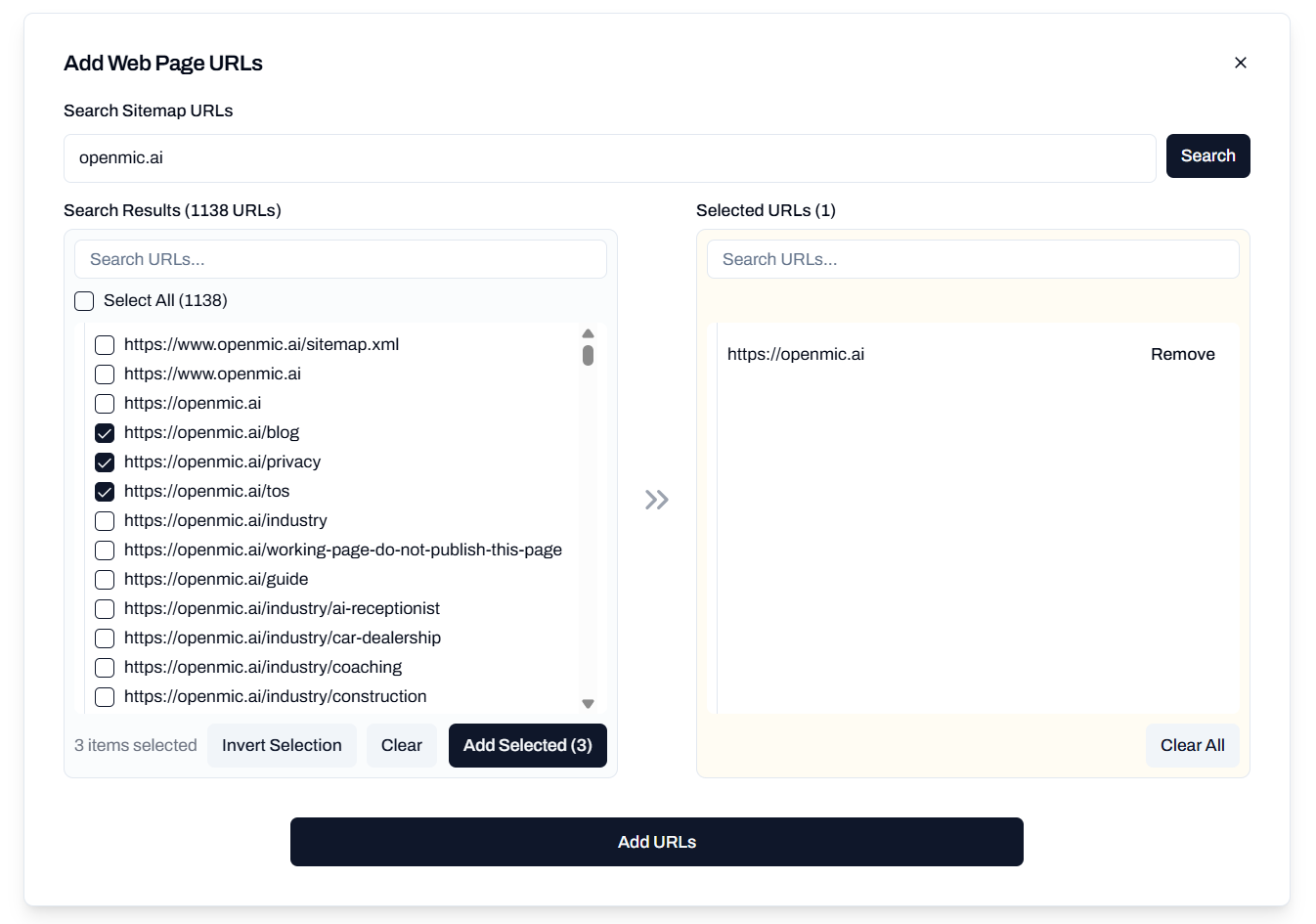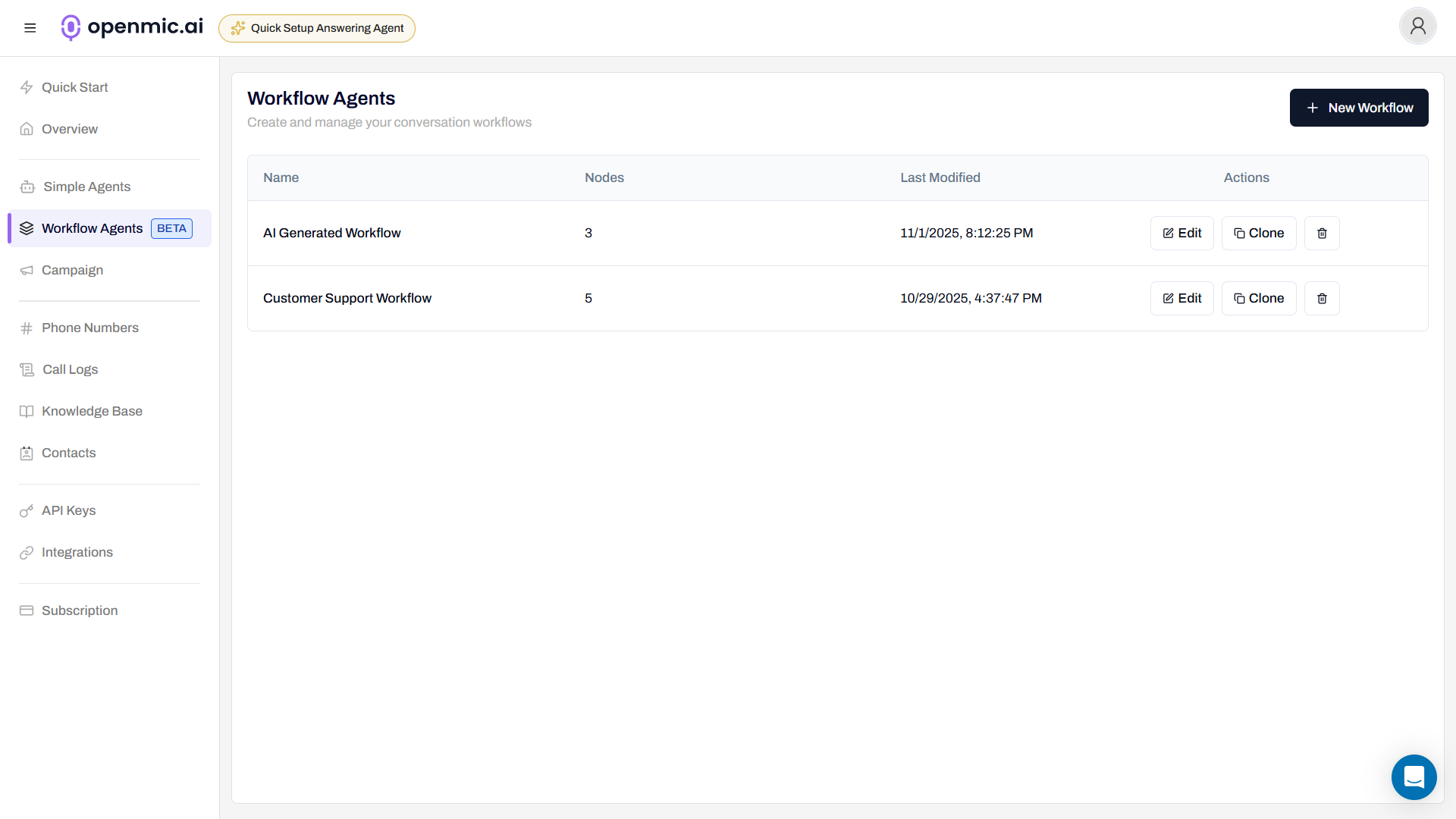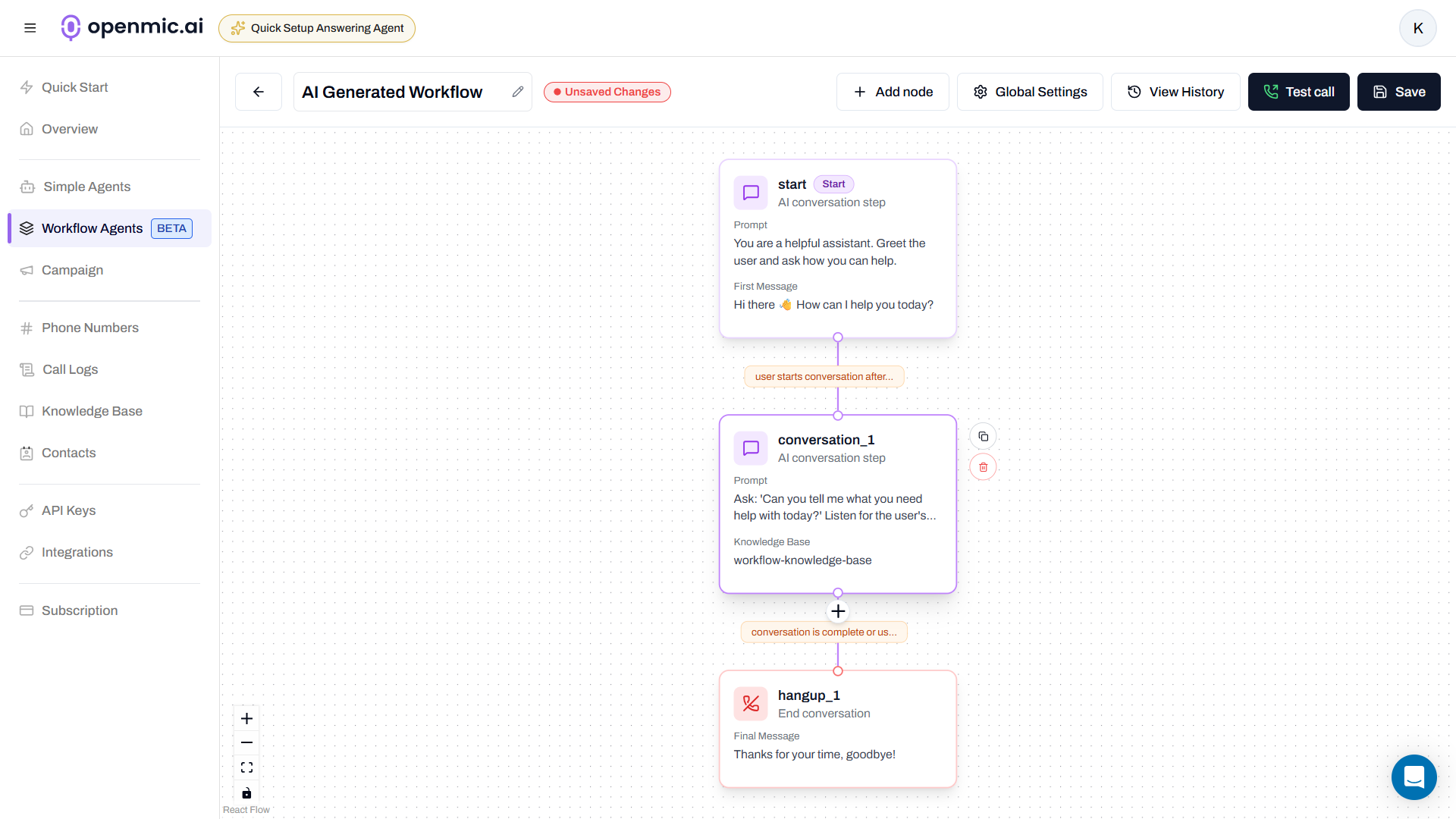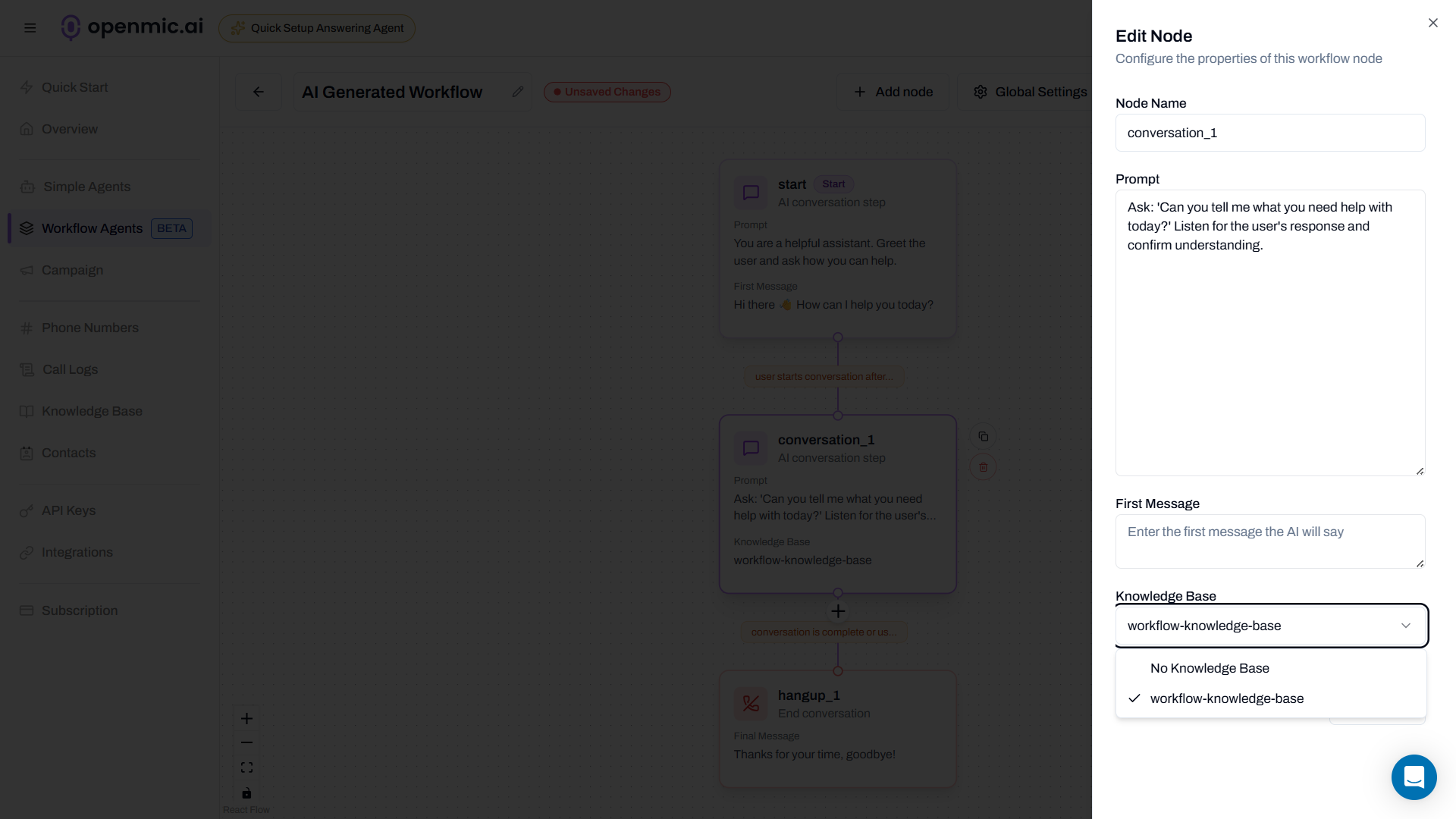Interactive Demo
See how to set up and use a Knowledge Base with both simple agents and workflow agents:- Simple Agent Demo
- Workflow Agent Demo
Overview
Knowledge Base allows you to provide your AI agent with access to a collection of information sources that it can reference during conversations. This feature significantly improves response quality by giving your agent the context it needs to answer questions accurately, especially for use cases like customer support, helpdesk, FAQs, and product information.Supported Sources
Your knowledge base supports four types of content sources:Upload File (PDF)
Add FAQ
Add Text
Add Web Pages
How It Works
When you link a knowledge base to your agent:- Automatic Processing: Content is chunked, embedded, and stored in a vector database
- Contextual Retrieval: During conversations, the agent searches for relevant information using the conversation transcript
- Seamless Integration: Retrieved information is automatically provided to the AI without manual intervention
- Real-Time Access: Information is fetched and used in real-time during each response generation
Creating a Knowledge Base
Step 1: Access Knowledge Base
Navigate to Knowledge Base
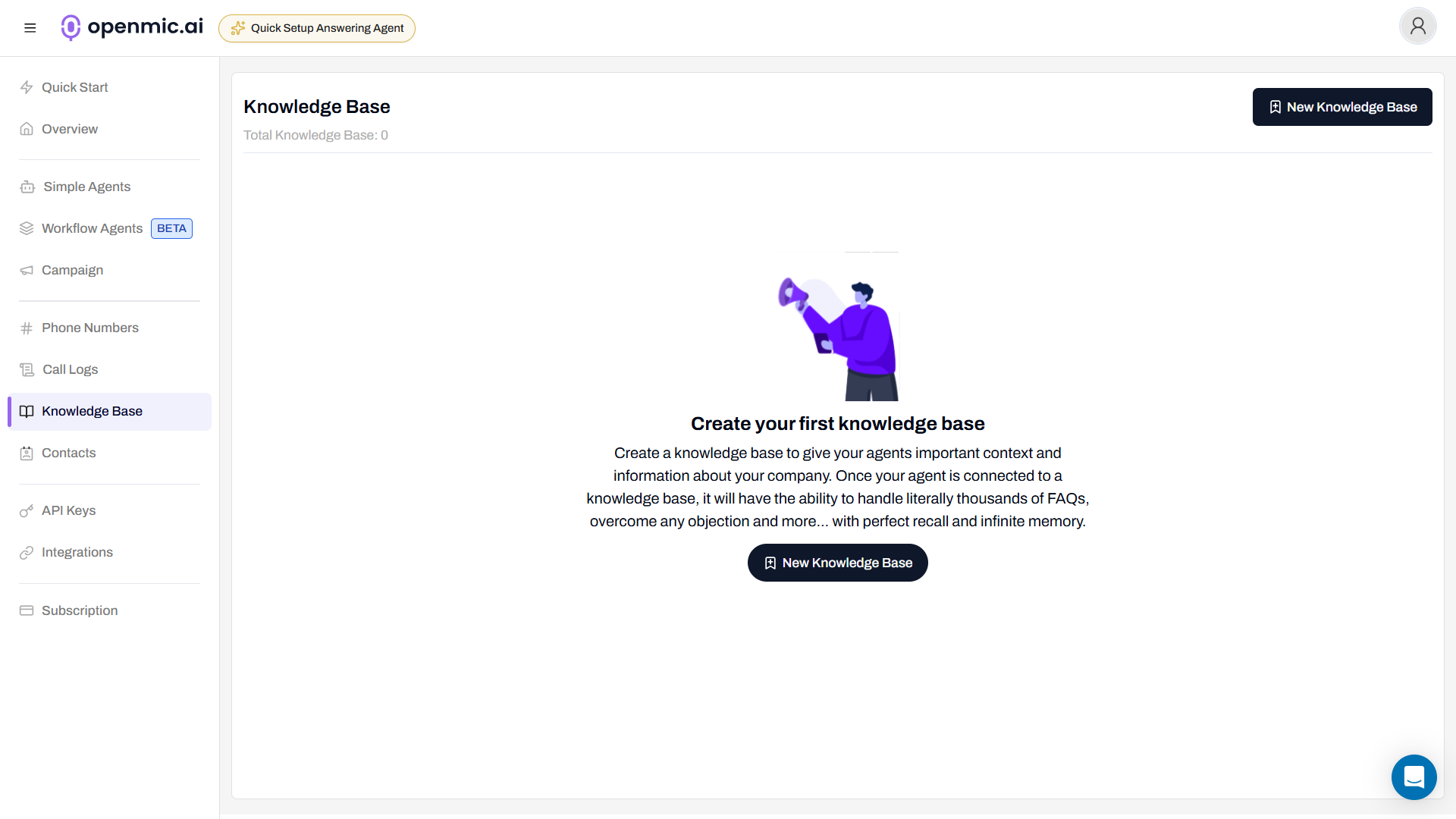
Create New Knowledge Base
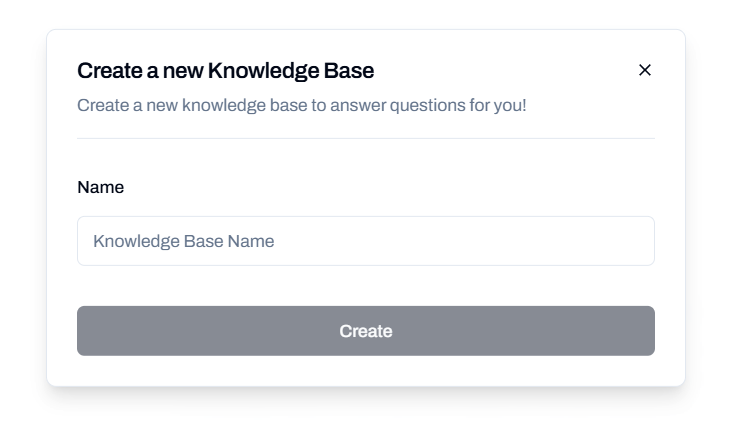
Click Create
Step 2: Add Content Sources
Click “Add to Knowledge Base” to start adding content. You have four options: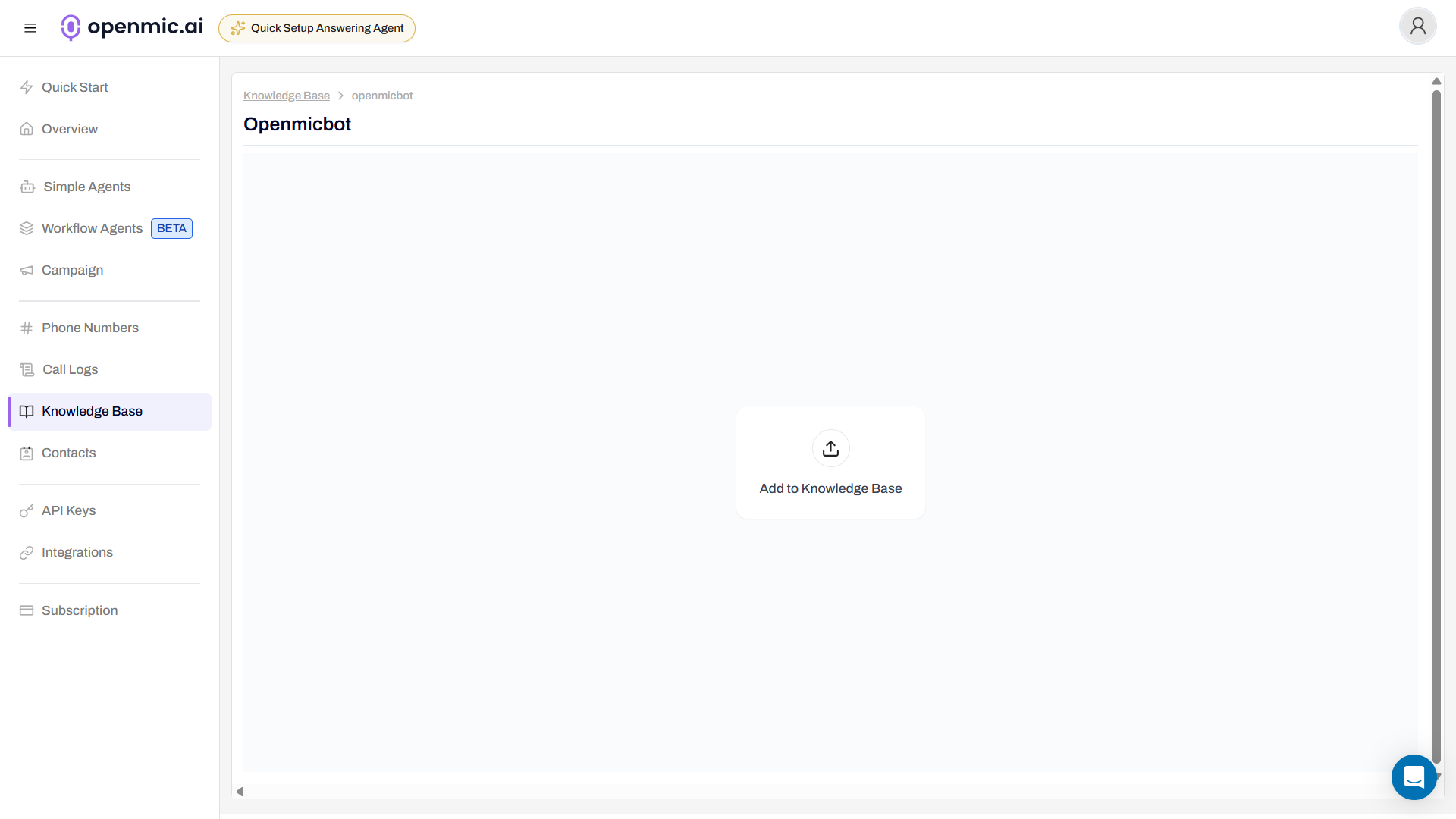
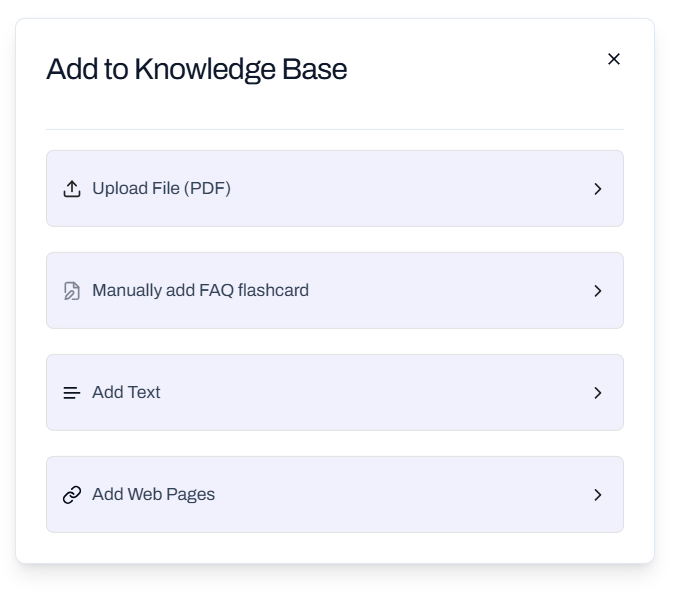
- Upload File (PDF)
- Add FAQ
- Add Text
- Add Web Pages
Upload PDF Documents
Upload PDF files containing information your agent should reference.Requirements:- Format: PDF only
- Maximum file size: 5MB per file
- Content type: Text-based PDFs (scanned images may have limited accuracy)
- Click “Upload File (PDF)”
- Select your PDF file from your computer
- Click “Next” to upload the file
- Wait for the file to upload and process
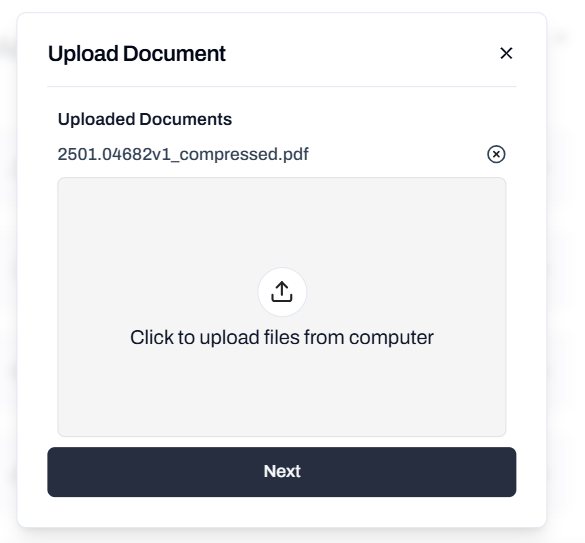
- Product manuals and documentation
- Policy documents and guidelines
- Training materials
- Technical specifications
- Company handbooks
Connecting Knowledge Base to Agents
Once you’ve created and populated your knowledge base, you can connect it to both simple agents and workflow agents.- Simple Agents
- Workflow Agents
Open Agent Settings
Locate Knowledge Base Section
Select Knowledge Base
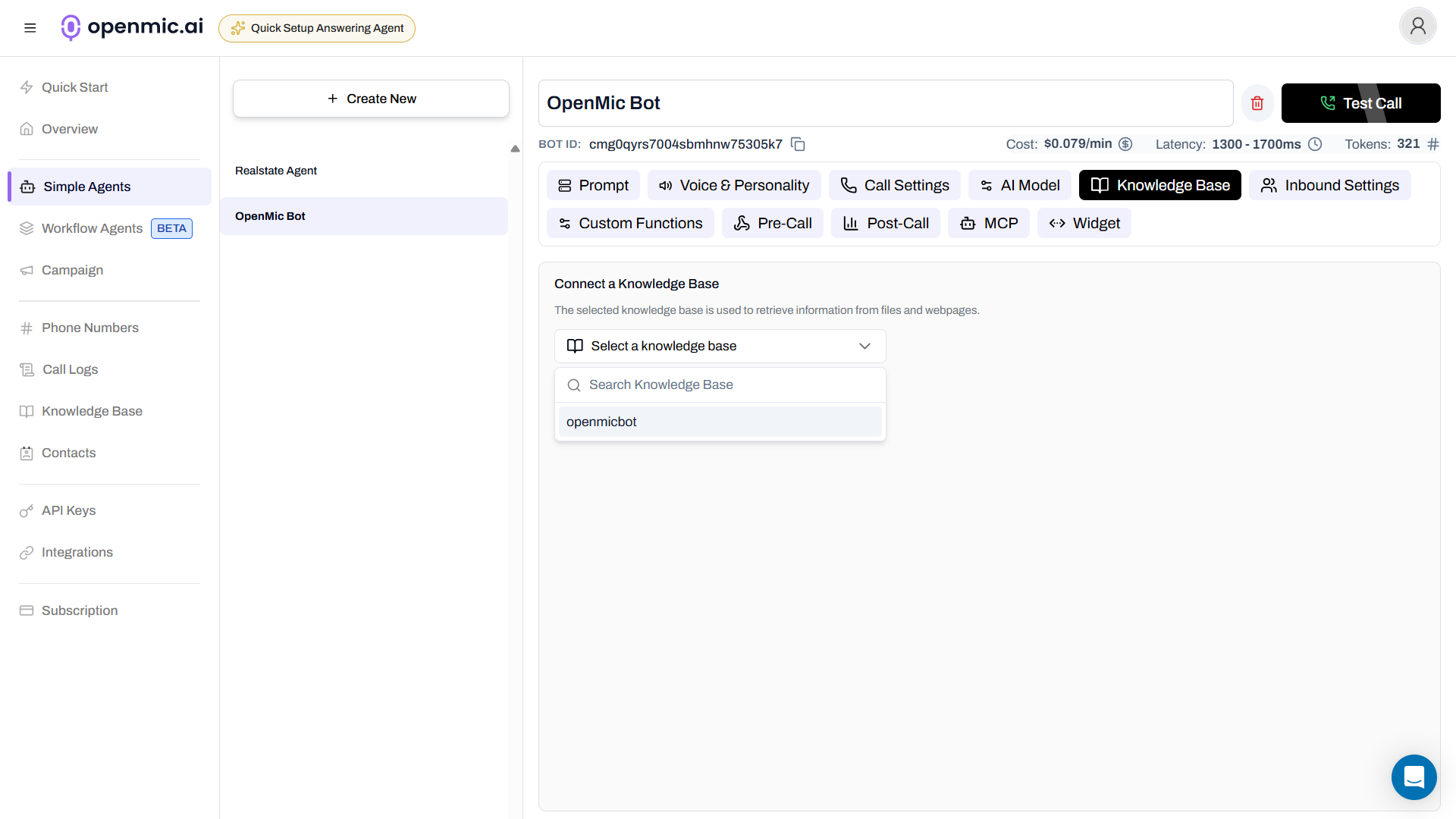
Best Practices
Organize Information Clearly
Structure Your Content
Structure Your Content
- Use clear headings and hierarchical structure - Keep information focused and concise - Group related information together - Use bullet points and lists for better readability
Optimize PDF Documents
Optimize PDF Documents
- Ensure PDFs are text-based, not scanned images - Use clear formatting with headings and sections - Keep file sizes under 5MB limit - Break large documents into smaller, topic-focused files - Use descriptive titles and section headers
Write Effective FAQs
Write Effective FAQs
- Make questions specific and clear - Provide complete, standalone answers - Avoid ambiguous pronouns (use specific names instead of “it” or “this”) - Include relevant details like dates, names, and numbers - Write questions as customers would ask them
Format Text Content
Format Text Content
- Use Markdown formatting for better structure - Write short paragraphs focusing on single concepts - Include specific details and avoid vague references - Use descriptive headings to separate topics - Make information self-contained (avoid references to missing context)
Select Quality Web Pages
Select Quality Web Pages
- Choose pages with clear, well-structured content - Ensure URLs are publicly accessible and stable - Prefer pages with good formatting over walls of text - Verify content is accurate and up-to-date - Select pages that are directly relevant to your use case
Tips for Better Performance
Improving Response Accuracy
To ensure your agent only uses information from the knowledge base, add this to your agent’s prompt:When to Use Each Source Type
| Source Type | Use When | Example |
|---|---|---|
| You have existing documents | Product manuals, policy PDFs, reports | |
| FAQ | You know common questions | ”What are your hours?”, “How do I reset my password?” |
| Text | You need custom snippets | Company policies, pricing info, quick facts |
| Web Pages | Content is already online | Help center, blog posts, product pages |
Managing Your Knowledge Base
Updating Content
- PDFs: Upload a new version and remove the old one
- FAQs: Edit existing flashcards or add new ones
- Text: Edit text snippets directly
- Web Pages: Re-search and add updated URLs (content is refreshed from source)
Organizing Multiple Knowledge Bases
You can create multiple knowledge bases and link them to different agents:- By Topic: Separate knowledge bases for billing, technical support, sales
- By Product: Different knowledge bases for each product line
- By Use Case: Customer service, internal support, sales inquiries
Frequently Asked Questions
Do I need to modify my agent's prompt to use the knowledge base?
Do I need to modify my agent's prompt to use the knowledge base?
Can I add multiple knowledge bases to one agent?
Can I add multiple knowledge bases to one agent?
What happens if the knowledge base doesn't have the answer?
What happens if the knowledge base doesn't have the answer?
Why is my agent not using the knowledge base correctly?
Why is my agent not using the knowledge base correctly?
How do I update information in the knowledge base?
How do I update information in the knowledge base?
Can I see what information the agent retrieved from the knowledge base?
Can I see what information the agent retrieved from the knowledge base?
What file formats are supported besides PDF?
What file formats are supported besides PDF?
Is there a limit to how many sources I can add?
Is there a limit to how many sources I can add?
Use Cases
Customer Support
Create a knowledge base with:- Product documentation PDFs
- Common FAQs about returns, shipping, and policies
- Troubleshooting guides as text
- Help center article URLs
Sales Assistance
Build a knowledge base containing:- Product catalogs and specifications (PDFs)
- Pricing information (text)
- Sales scripts and talking points (FAQs)
- Case studies from your website (web pages)
Appointment Booking
Include information about:- Service descriptions (text)
- Availability policies (FAQs)
- Booking and cancellation policies (PDF or text)
- Location and contact information (text)
E-commerce Support
Provide agents with:- Product information from your website (web pages)
- Shipping and returns policies (PDF)
- Common shopping questions (FAQs)
- Store policies and guidelines (text)
Technical Support
Equip your agent with:- Technical documentation (PDFs)
- Troubleshooting steps (FAQs)
- System requirements and specifications (text)
- Knowledge base articles (web pages)
Troubleshooting
Agent not retrieving information
Possible causes:- Knowledge base not connected to agent
- Content not properly formatted
- Question too vague or doesn’t match content
- Verify knowledge base is linked in agent settings
- Improve content structure with clear headings
- Add more variations of common questions
PDF content not recognized
Possible causes:- PDF contains scanned images instead of text
- File exceeds 5MB limit
- PDF is password-protected or encrypted
- Use OCR to convert scanned PDFs to text
- Compress or split large PDFs
- Remove password protection before uploading
Web pages not loading
Possible causes:- URLs require authentication
- Pages are dynamically generated
- Sitemap not available or incorrect
- Ensure pages are publicly accessible
- Add content manually as text if pages are restricted
- Verify the domain has a sitemap