Never Miss an Opportunity: Voicemail detection enables your AI agents and workflows to intelligently detect when a call reaches voicemail and leave personalized messages, ensuring your communication reaches your audience even when they can’t answer.
Interactive Demo
See how to set up voicemail detection and custom messages for both simple agents and workflow agents:- Simple Agent Demo
- Workflow Agent Demo
Overview
Voicemail detection allows your AI agents to automatically detect when a call reaches voicemail. You can configure the agent to either hang up or leave a custom voicemail message, ensuring your communication reaches recipients even when they can’t answer.Set Up Voicemail Detection for Simple Agents
Follow these steps to configure voicemail detection for your AI voice agent:Step 1: Navigate to Simple Agents
From your dashboard sidebar, click on Simple Agents.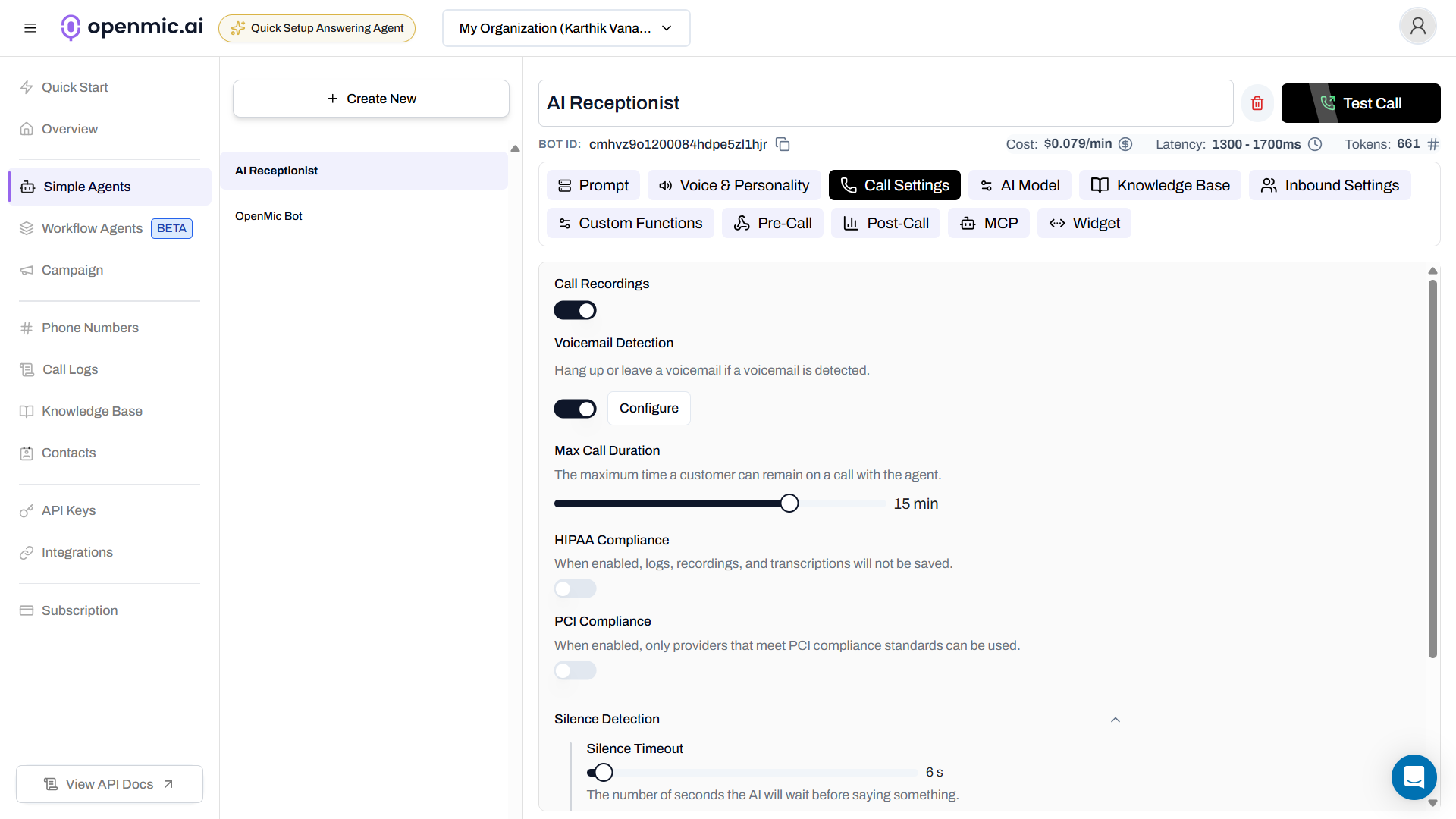
Step 2: Select Your Agent
Click on the agent you want to configure from the list.Step 3: Open Call Settings
Click on the Call Settings tab in the agent configuration.Step 4: Enable Voicemail Detection
- Locate the Voicemail Detection section
- Toggle the switch to ON
- Click the Configure button
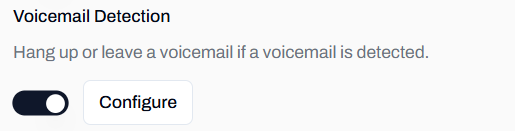
When enabled, the agent will automatically detect voicemail and perform the action you configure.
Set Up Voicemail Detection for Workflows
Follow these steps to configure voicemail detection for your workflow agent:Step 1: Navigate to Workflow Agents
From your dashboard sidebar, click on Workflow Agents.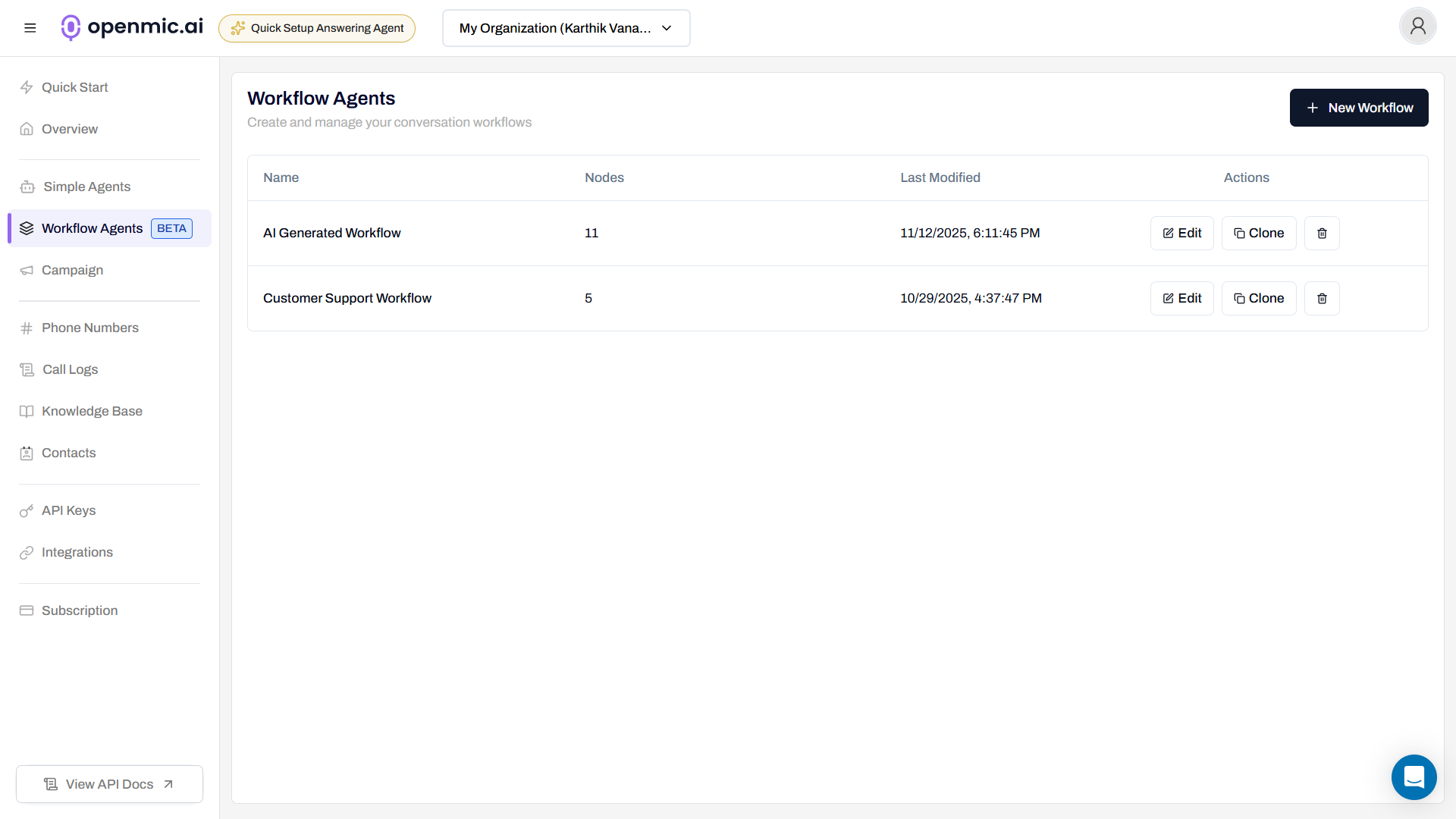
Step 2: Select Your Workflow
Click on the workflow you want to configure from the list.Step 3: Open Global Settings
In the workflow editor, click the Global Settings button in the top right corner.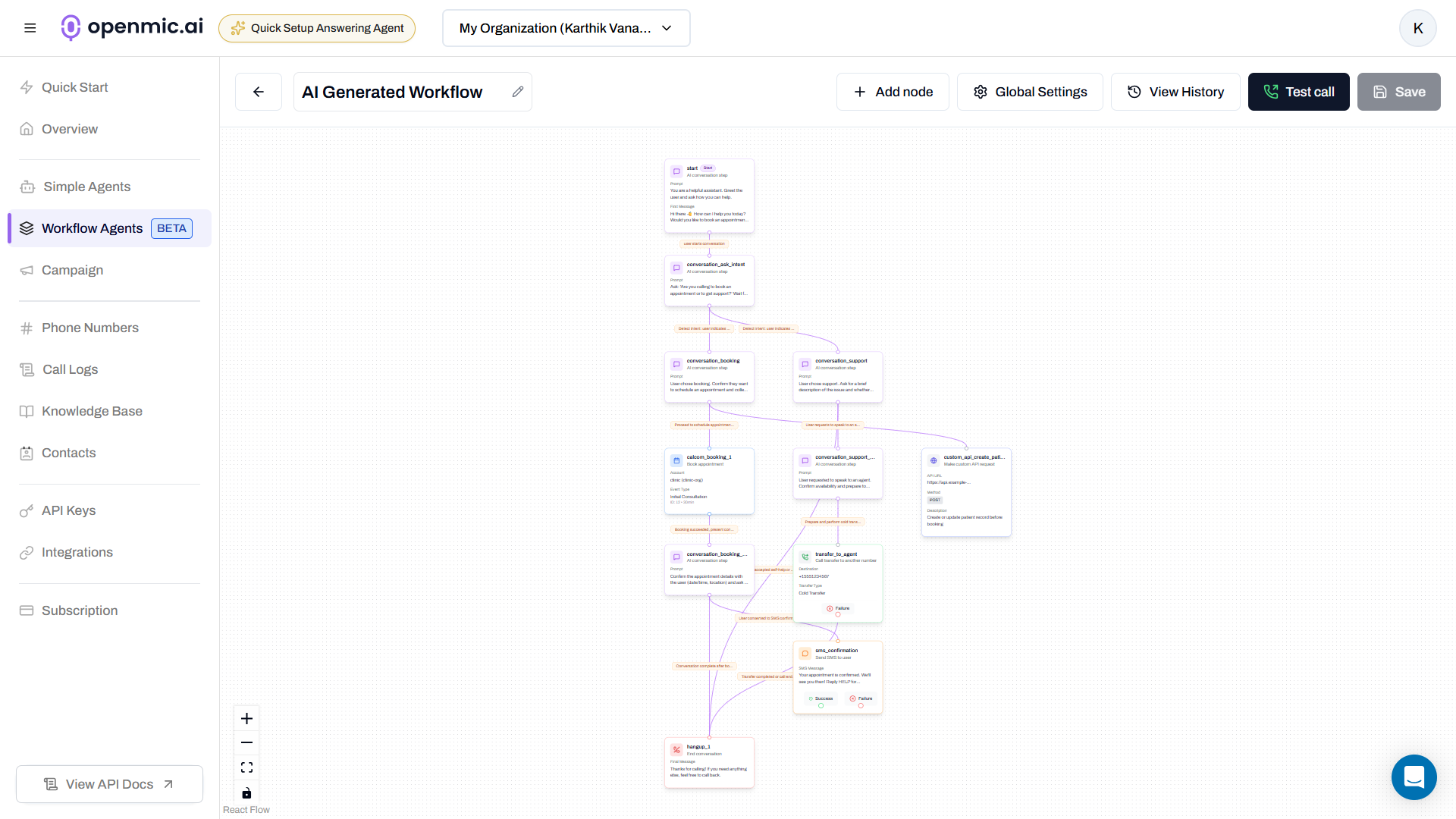
Step 4: Enable Voicemail Detection
- In the Global Settings panel, locate the Call Settings section
- Find the Voicemail Detection option
- Toggle the switch to ON
- Click the Configure button
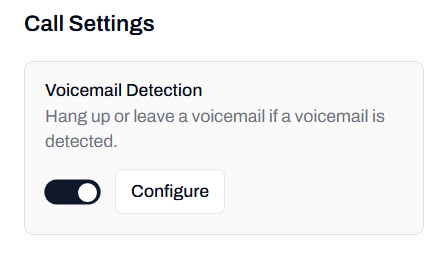
Step 5: Save the Workflow
Click the Save button in the top right corner to apply your changes.Configure Voicemail Detection
After enabling voicemail detection (for both Simple Agents and Workflows), you’ll need to configure how it behaves: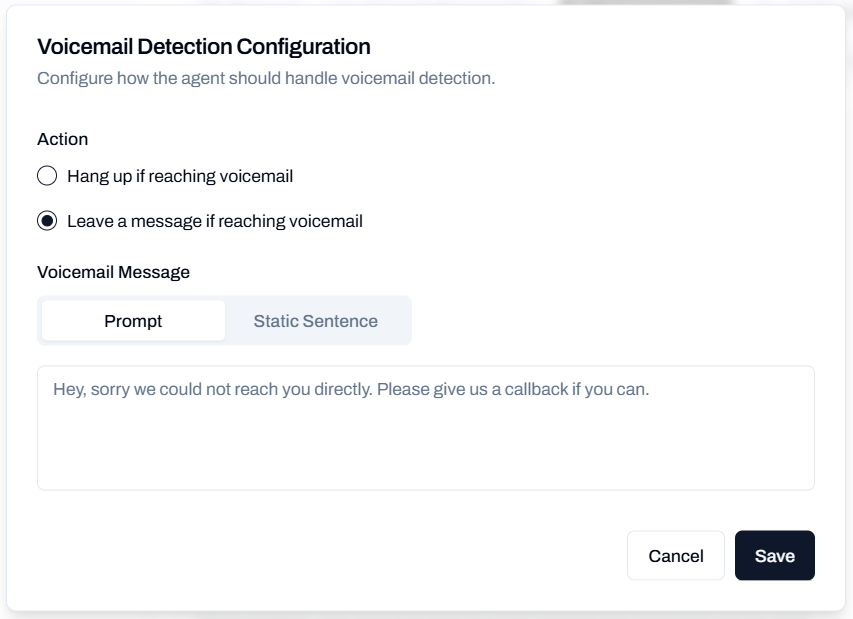
Action
Choose what happens when voicemail is detected:- Hang up if reaching voicemail
- Leave a message if reaching voicemail
The agent will immediately end the call when voicemail is detected without leaving a message.Best for:
- When you only want to reach live contacts
- Compliance requirements that restrict automated voicemail messages
- High-volume calling campaigns
Voicemail Message
If you selected “Leave a message if reaching voicemail”, configure your message:- Prompt
- Static Sentence
Use dynamic, AI-generated messages based on the conversation context and agent’s prompt instructions.How it works:
- The AI composes the voicemail message on the fly
- Can adapt based on conversation history
- More natural and contextual
Save Configuration
Click Save to apply your voicemail detection configuration.For workflows, remember to also click Save on the workflow editor after configuring voicemail detection.
Best Practices
Keep Messages Concise
Keep Messages Concise
- Aim for 20-30 seconds maximum
- State your name and company clearly
- Provide a clear call-to-action
- Include a callback number or next step
Test Your Configuration
Test Your Configuration
- Call the agent yourself and let it go to voicemail
- Test with different voicemail systems (mobile, landline)
- Verify the message is complete and sounds natural
- Check that the right action (hang up or leave message) is triggered
Use Appropriate Action
Use Appropriate Action
- Hang up for high-volume outbound campaigns where you only need live conversations
- Leave message for important communications like appointment reminders, follow-ups, or customer service
Write Natural Messages
Write Natural Messages
- Use conversational language
- Avoid complex terminology or long sentences
- Read the message aloud to check if it sounds natural
- Include specific information (reason for call, action needed)
Frequently Asked Questions
How accurate is voicemail detection?
How accurate is voicemail detection?
Voicemail detection is highly accurate across most phone systems and carriers. The system listens for voicemail indicators like beeps, greetings, and audio patterns. If you experience issues, test with different carriers and review your call logs.
Can I use variables in voicemail messages?
Can I use variables in voicemail messages?
When using the Prompt option, the AI can incorporate context from the conversation. With Static Sentence, the message is fixed and cannot include dynamic variables.
What happens if detection fails?
What happens if detection fails?
If the system cannot confidently detect voicemail, it will continue with the normal call flow. You can review detection performance in your call logs and analytics.
Can I update my voicemail message later?
Can I update my voicemail message later?
Yes, you can update your voicemail configuration at any time. Changes will apply to all new calls immediately.
Need Help?
If you encounter issues or have questions about voicemail detection:- Review your call logs to see detection performance
- Test with different phone numbers and carriers
- Contact support for assistance with configuration
- Check that voicemail detection is enabled in Call Settings
For technical support, contact our support team.

