Seamless Handoffs: The Transfer Call function enables your AI agents to intelligently route calls to human agents or other AI agents, with options for warm transfers (with context), cold transfers (immediate), and dynamic webhook-based routing.
Interactive Demo
See how to set up the Transfer Call function for both simple agents and workflow agents:- Simple Agent Demo
- Workflow Agent Demo
Overview
The Transfer Call function allows your AI agents to seamlessly route calls to human agents or other AI agents during conversations. OpenMic provides flexible transfer options to match your business needs. Key Benefits:- Route calls to the right person or department automatically
- Provide context to receiving agents with warm transfers
- Integrate with external systems for dynamic routing
- Improve customer satisfaction with intelligent handoffs
- Static Mode: Configure transfers directly in the dashboard with warm/cold transfer options, human detection, agent confirmation, and custom handoff messages
- Webhook Mode: Dynamically route calls using your own backend logic for real-time destination determination with fallback support
Add Transfer Call to Simple Agents
Follow these steps to add the Transfer Call function to your AI voice agent:Step 1: Navigate to Simple Agents
From your dashboard sidebar, click on Simple Agents.Step 2: Select Your Agent
Click on the agent you want to configure from the list.Step 3: Open Custom Functions Tab
Click on the Custom Functions tab in the agent configuration.Step 4: Add New Function
Click the Add Function button to open the function selection menu.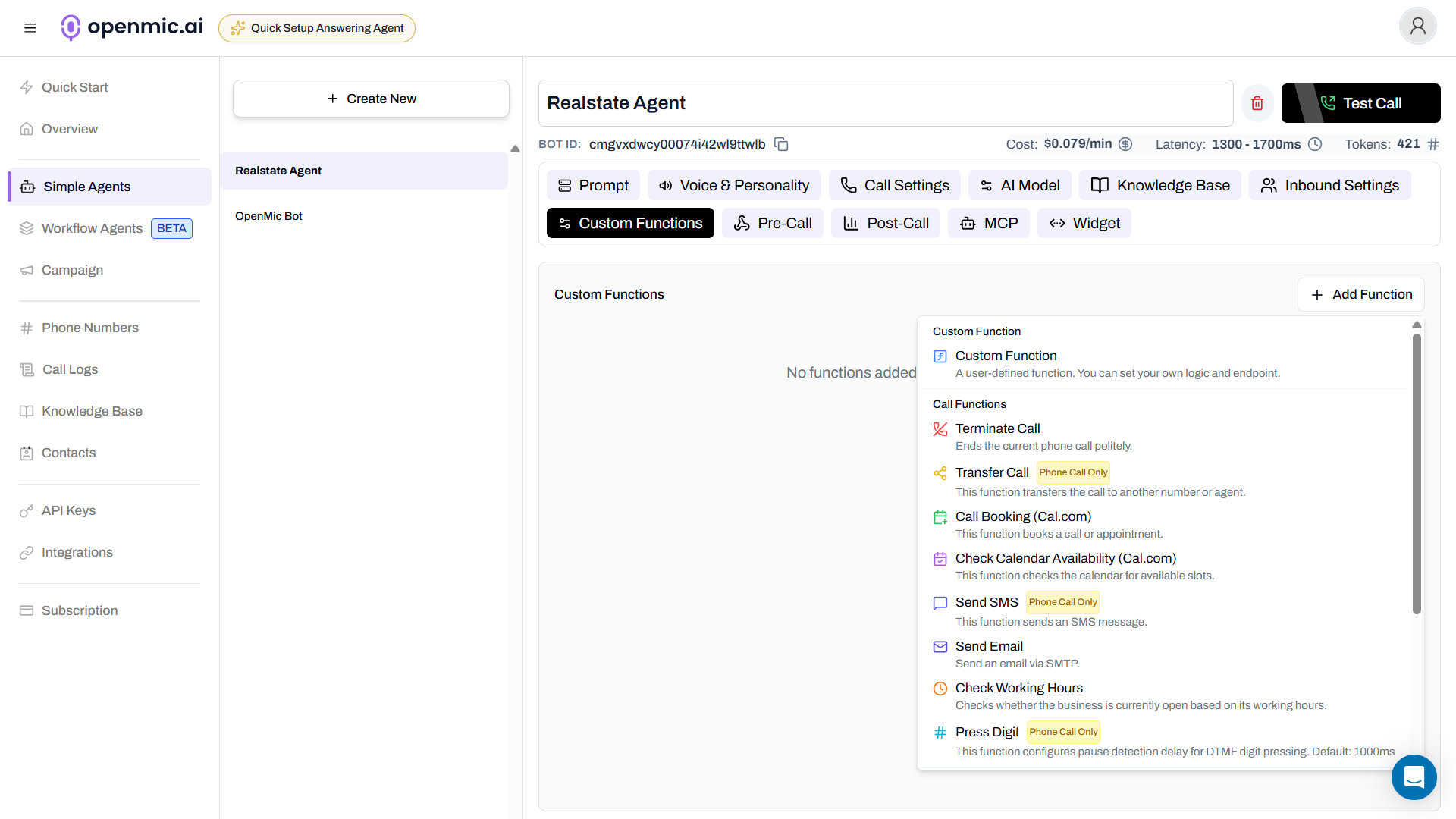
Step 5: Select Transfer Call
Click on Transfer Call from the available functions. A configuration popup will appear.Step 6: Configure Basic Settings
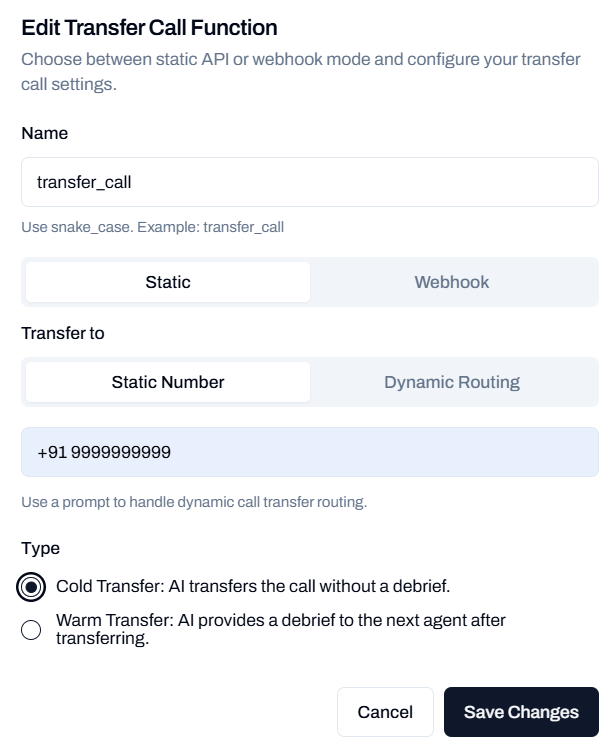
Function Name
Define the function name using snake_case (e.g.,transfer_call). This name will be used by the AI to trigger the transfer.
Mode
Choose between two modes:- Static: Configure transfer settings directly in the dashboard
- Webhook: Use dynamic routing via webhook to determine transfer destination at runtime
Transfer To
When using Static mode, select your transfer destination type:- Static Number
- Dynamic Routing
Static Number: Specify a fixed phone number to transfer calls to.Enter a phone number in E.164 format (e.g., +1234567890). All transfers will go to this number.
Webhook Mode Configuration
When using Webhook mode, you can dynamically determine the transfer destination at runtime using your webhook endpoint. Transfer Number- Enter a phone number in E.164 format (e.g., +1234567890)
- This number can be used as a fallback or default destination
Use this to validate or enrich data before the transfer happens.
- Dynamically determine the transfer destination based on real-time data
- Validate the transfer conditions
- Enrich the call data with additional context from external systems (CRM, availability APIs, etc.)
- Use the pre-call webhook URL: Reuse the webhook URL configured in your agent settings
-
Custom webhook URL: Provide a specific webhook URL for this transfer function
- Example:
https://your-domain.com/webhook/pre-tool - This URL will receive the transfer request data and can return dynamic variables including the transfer destination
- Example:
- OpenMic sends a POST request to your webhook with call details
- Your webhook returns dynamic variables, including the
transfer_number - The call is transferred to the number specified in your webhook response
Graceful Degradation: If your webhook fails or times out (3 seconds), the fallback transfer number you configured will be used.
Step 7: Save the Function
Click Save to add the Transfer Call function to your agent.Once saved, your AI agent will be able to use this function during conversations when the conditions you described are met.
Add Transfer Call to Workflow Agents
Follow these steps to add the Transfer Call function to your workflow agent:Step 1: Navigate to Workflow Agents
From your dashboard sidebar, click on Workflow Agents.Step 2: Select Your Workflow
Click on the workflow you want to configure from the list.Step 3: Add Transfer Node
In the workflow editor, click the Add Node button (usually a ”+” icon) where you want to add the transfer step.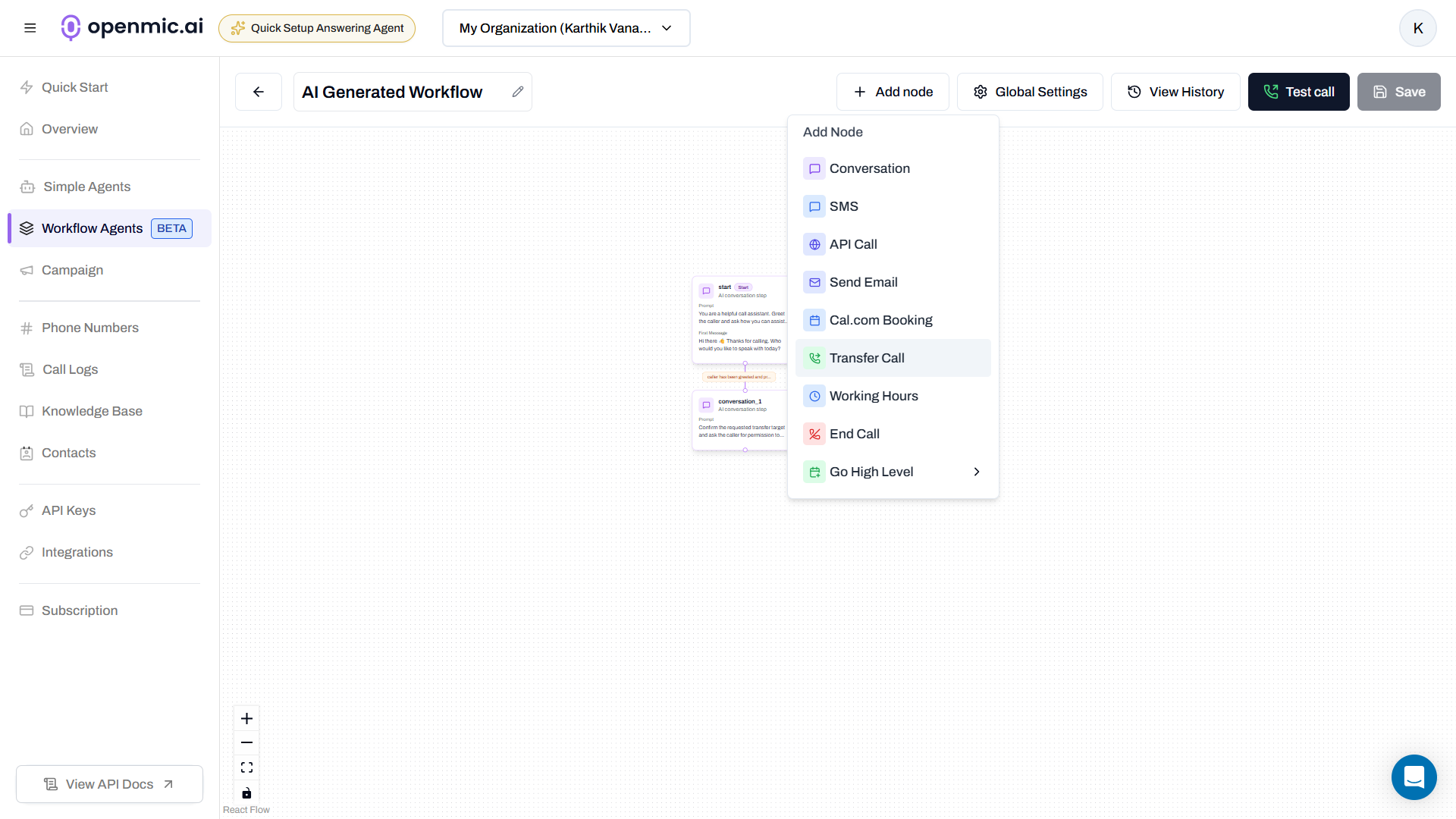
Step 4: Select Transfer Node
From the node types, click on Transfer to add a transfer node to your workflow.Step 5: Configure the Transfer Node
Click on the newly added transfer node to open its configuration panel.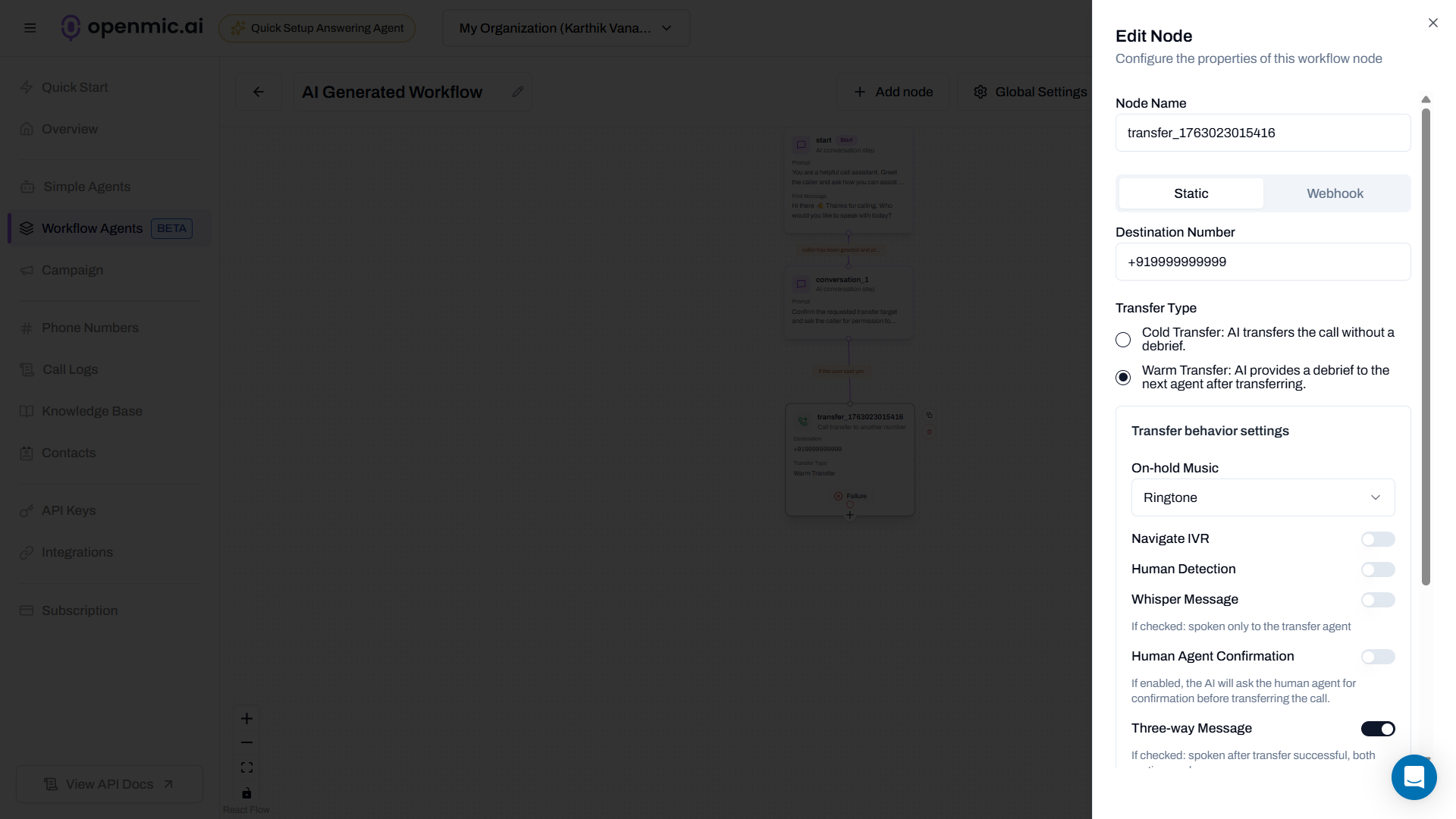
Function Name
Give your transfer step a descriptive name (e.g., “Transfer to Sales”, “Route to Support”, “Escalate to Manager”).Mode
Choose between two modes:- Static: Configure transfer settings directly in the workflow
- Webhook: Use dynamic routing via webhook to determine transfer destination at runtime
Destination Number
When using Static mode, enter the phone number to transfer calls to:- Enter a phone number in E.164 format (e.g., +1234567890)
- All transfers from this workflow node will go to this number
Webhook Mode Configuration
When using Webhook mode, you can dynamically determine the transfer destination at runtime using your webhook endpoint. Transfer Number- Enter a phone number in E.164 format (e.g., +1234567890)
- This number can be used as a fallback or default destination
Use this to validate or enrich data before the transfer happens.
- Dynamically determine the transfer destination based on real-time data
- Validate the transfer conditions
- Enrich the call data with additional context from external systems (CRM, availability APIs, etc.)
- Use the pre-call webhook URL: Reuse the webhook URL configured in your agent settings
-
Custom webhook URL: Provide a specific webhook URL for this transfer function
- Example:
https://your-domain.com/webhook/pre-tool - This URL will receive the transfer request data and can return dynamic variables including the transfer destination
- Example:
- OpenMic sends a POST request to your webhook with call details
- Your webhook returns dynamic variables, including the
transfer_number - The call is transferred to the number specified in your webhook response
Graceful Degradation: If your webhook fails or times out (3 seconds), the fallback transfer number you configured will be used.
Step 6: Save the Workflow
Click the Save button in the top right corner of the workflow editor to apply your changes.The transfer will be executed when the workflow execution reaches this node during the call or process flow.
Configure Transfer Type and Behavior
The following transfer configuration options apply to both Simple Agents and Workflow Agents:Transfer Type
Choose between two transfer types:- Cold Transfer
- Warm Transfer
Cold Transfer: AI transfers the call without a debrief.The call is immediately transferred to the destination number. The AI agent disconnects after completing the transfer.
Transfer Behavior Settings
These settings are only available when using Static mode with warm transfer enabled.
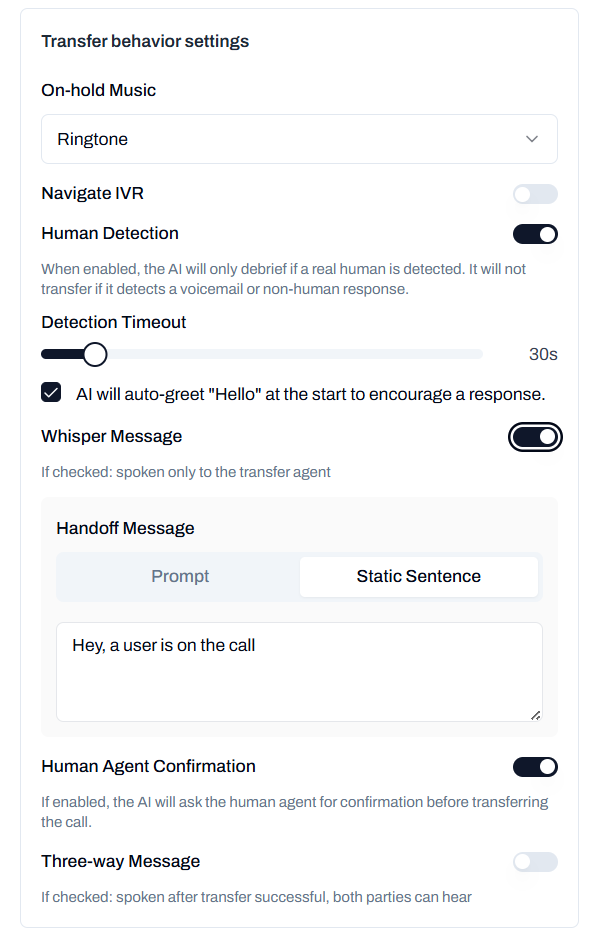
On-hold Music
Select the audio played to the caller while they are on hold during the transfer process. The default is a standard ringtone.Navigate IVR
Toggle this setting if the transfer destination is an IVR system
Human Detection
Detection Timeout: Set the maximum time (default: 30s) the AI will wait to determine if the transfer target is a human. Auto-greet: When checked, the AI will automatically say “Hello” at the start to encourage a response from the transfer target.Whisper Message
If checked: spoken only to the transfer agent
- Prompt: Dynamic message generated by AI based on call context
- Static Sentence: Fixed message you define
Human Agent Confirmation
When enabled, the AI will ask the human agent for confirmation before transferring the call. This ensures the agent is ready and available to take the call. If the agent declines or is unavailable, the transfer will be cancelled and the original caller will remain connected to the AI agent.Three-way Message
If checked: spoken after transfer successful, both parties can hear
- Prompt: Dynamic message based on call context
- Static Sentence: Fixed message
Configuration Best Practices
Update Your Agent Prompt (Simple Agents)
Update Your Agent Prompt (Simple Agents)
For Simple Agents, enhance the agent’s understanding by incorporating transfer conditions into your bot’s main prompt:This helps the AI understand when to automatically trigger the transfer function based on conversation context.
Choose the Right Transfer Mode
Choose the Right Transfer Mode
When to Use Static Mode vs Webhook Mode:Static Mode is best for:
- Fixed transfer destinations that don’t change
- Simple routing rules you can configure in the dashboard
- Quick setup without backend development
- Using built-in warm/cold transfer features with human detection and whisper messages
- Configuring transfer behavior directly in the OpenMic UI
- Dynamic routing based on real-time data (e.g., agent availability, time of day, customer priority)
- Integration with external systems (CRM, scheduling tools, queue management)
- Complex routing logic that requires backend processing
- A/B testing different transfer strategies
- Load balancing across multiple agents or departments
- Custom transfer logic implemented in your backend (you handle warm/cold transfer behavior in your code)
Define Clear Transfer Conditions
Define Clear Transfer Conditions
Be specific about when transfers should occur:
- User explicitly requests human assistance
- User expresses frustration or dissatisfaction
- Query is outside the AI’s capabilities
- High-value or sensitive situations requiring human judgment
Use Warm Transfer for Better Experience
Use Warm Transfer for Better Experience
Warm transfers provide context to the receiving agent, resulting in:
- Better customer experience (no need to repeat information)
- More efficient handling by human agents
- Higher first-call resolution rates
Configure Appropriate Timeouts
Configure Appropriate Timeouts
Set detection timeouts based on your team’s typical response patterns:
- Fast-paced teams: 15-20 seconds
- Standard operations: 30 seconds (default)
- High-volume periods: 45-60 seconds
Example Use Cases
Customer Escalation
Customer Escalation
When a customer is upset or dissatisfied, automatically detect sentiment and transfer to a human agent with context about the issue.Setup:
- Use warm transfer to provide context
- Enable human detection to ensure an agent answers
- Set whisper message: “Customer escalation - they are frustrated about billing issue”
- This allows the human agent to prepare before taking the call
Sales Handoff
Sales Handoff
When a prospect shows interest in purchasing, transfer to sales team with qualification details.Setup:
- Configure warm transfer to sales team number
- Enable human agent confirmation to ensure availability
- Whisper message: “Qualified lead interested in enterprise plan”
- Three-way message: “I’m connecting you with our sales team now”
- This creates a smooth handoff with full context
Department Routing
Department Routing
Route calls to different departments based on customer intent.Setup:
- Use dynamic routing with prompt-based destination
- Cold transfer for quick routing without AI intervention
- Routing logic: “Route to billing for payment issues, support for technical issues, sales for upgrades”
- Update your agent prompt to identify the correct department based on customer needs
Smart Agent Availability (Webhook Mode)
Smart Agent Availability (Webhook Mode)
Use webhook mode to route calls only to available agents in real-time.Setup:
- Select Webhook mode
- Enable “Call a webhook before running this tool”
- Configure custom webhook URL pointing to your agent availability system
- Your webhook receives call data and returns the phone number of an available agent
- If no agents available, webhook can return an alternative action (e.g., voicemail, callback scheduling)
- This ensures customers are only transferred when an agent is ready to help
Difference: Simple Agents vs Workflow Agents
Simple Agents
When to Use:
- Dynamic, conversation-based transfers
- AI decides when to transfer based on conversation flow
- Multiple transfer functions for different scenarios
- Context-aware routing based on customer sentiment
- Agent uses AI to determine when conditions are met
- Triggered by conversation context and customer requests
- More flexible and adaptive
- Requires clear function descriptions
Workflow Agents
When to Use:
- Predetermined process with specific transfer points
- Transfer at specific steps in the workflow
- Automated, predictable routing
- Sequential call flows
- Transfer executed when workflow reaches the node
- Part of a structured, sequential process
- More controlled and predictable
- Can use workflow variables for routing decisions
Troubleshooting
Transfer fails or drops
Transfer fails or drops
Possible causes:
- Invalid destination phone number format (use E.164 format: +[country code][number])
- Detection timeout too short for agent to respond
- Human detection enabled but voicemail or IVR answered
- Verify phone number format
- Increase detection timeout
- Disable human detection if transferring to known IVR systems
Agent doesn't hear whisper message
Agent doesn't hear whisper message
Possible causes:
- Whisper message not enabled
- Agent answered but was placed on hold by their system
- Verify whisper message is enabled in settings
Human detection not working properly
Human detection not working properly
Possible causes:
- Detection timeout too short
- Background noise causing false positives
- Auto-greet disabled, resulting in silence
- Enable auto-greet to encourage response
- Increase detection timeout to 45-60 seconds
- Test in quiet environment first
Webhook not responding or timing out
Webhook not responding or timing out
Possible causes:
- Webhook URL is incorrect or unreachable
- Webhook server is down or slow to respond (timeout is 3 seconds)
- Pre-call webhook URL not configured in agent settings
- Verify the webhook URL is correct and accessible
- Optimize your webhook to respond within 3 seconds (OpenMic retries up to 3 times)
- If using “Use the pre-call webhook URL”, ensure it’s configured in your bot’s main settings
- Check webhook logs for errors or timeouts
- Use custom webhook URL as an alternative if pre-call webhook is having issues
- If webhook fails, OpenMic will use the fallback transfer number you configured
Webhook returns wrong transfer destination
Webhook returns wrong transfer destination
Possible causes:
- Webhook logic not properly handling call context
- Missing or incorrect data in webhook payload
- Response format doesn’t match expected structure
- Ensure your webhook returns
transfer_numberin thedynamic_variablesobject - Review the Pre-tool Webhook request/response format
- Add logging to your webhook to debug what data is being received
- Verify the transfer number is in E.164 format (e.g., +1234567890)
- Test with different call scenarios to ensure routing logic covers all cases
Need Help?
If you encounter issues or have questions about the Transfer Call function:- Test the function with your own phone number first
- Review your call logs and workflow execution history
- Verify the phone number format is correct (E.164 format)
- Check that your transfer function description is clear (for Simple Agents)
- Ensure your workflow is saved and published (for Workflow Agents)
- For webhook issues, check your webhook logs and response format
For technical support or questions about call transfer configurations, contact our support team.

